Browser & VNC
AIO Sandbox provides a full browser environment with VNC (Virtual Network Computing) access, enabling visual interaction with web applications and GUI-based workflows.
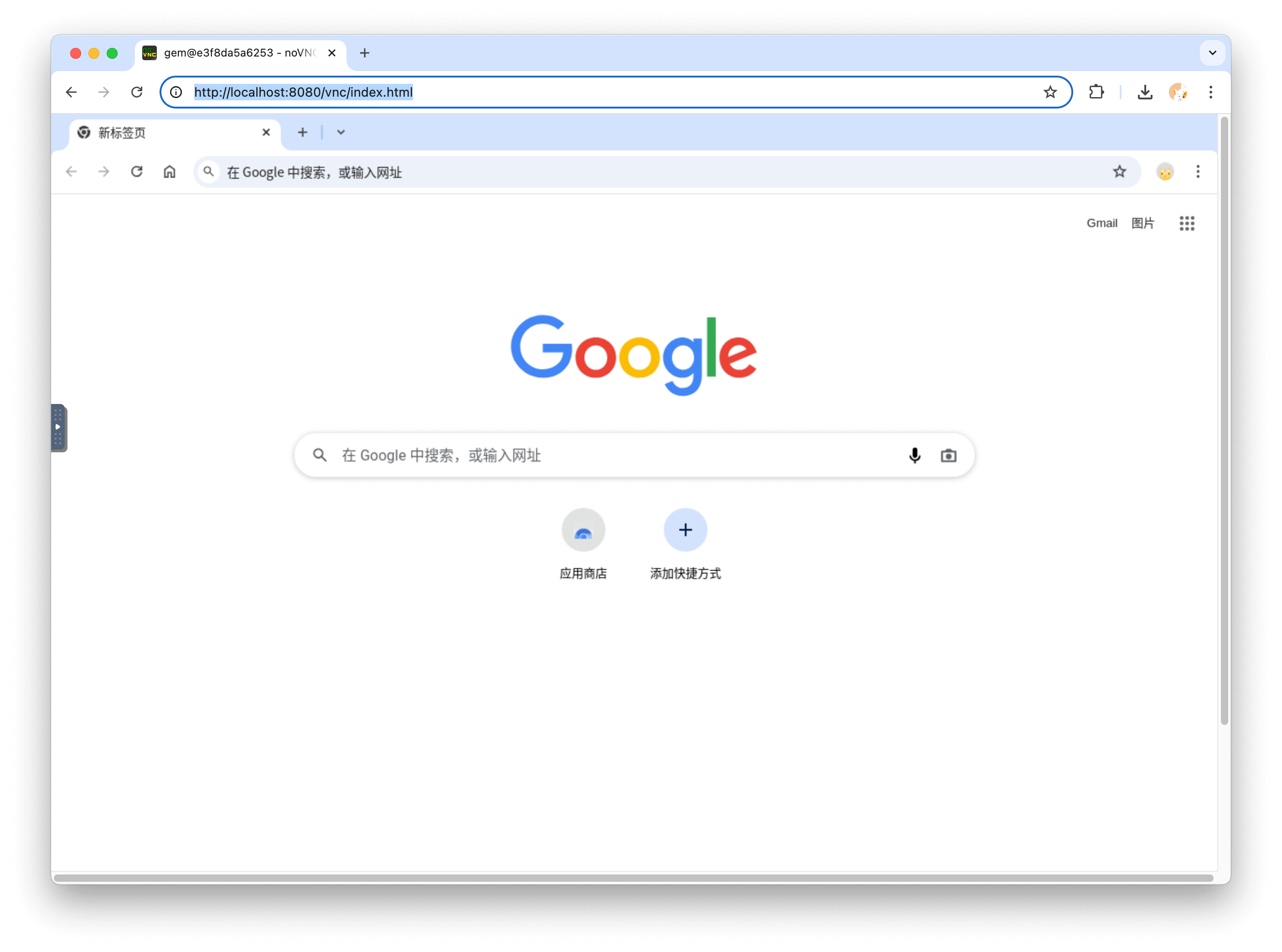
Overview
AIO Sandbox offers multiple ways to interact with the browser:
- CDP (Chrome DevTools Protocol): Low-level programmatic control
- VNC Access: Full desktop environment with visual access
- GUI Actions: Visual screenshots and interactions
- Browser Automation: Integration with Playwright and Puppeteer
Connection
CDP (Chrome DevTools Protocol)
Chrome DevTools Protocol (CDP) is a low‑level, language‑agnostic protocol that allows external programs to instrument, inspect, and control Chrome or Chromium‑based browsers.
Browser Automation
Chrome DevTools Protocol (CDP)
AIO Sandbox exposes CDP for programmatic browser control:
Response includes webSocketDebuggerUrl for connecting automation tools.
Python SDK Integration
The Python SDK provides both synchronous and asynchronous clients for browser control:
Browser Use Integration
Example with the browser_use Python library:
Playwright Integration
Works with Playwright for cross-browser testing:
MCP
Once connected to /mcp endpoint, all tools with the browser_ prefix are browser-related tools that provide comprehensive browser control capabilities. These tools include navigation, interaction, screenshot capture, and more.
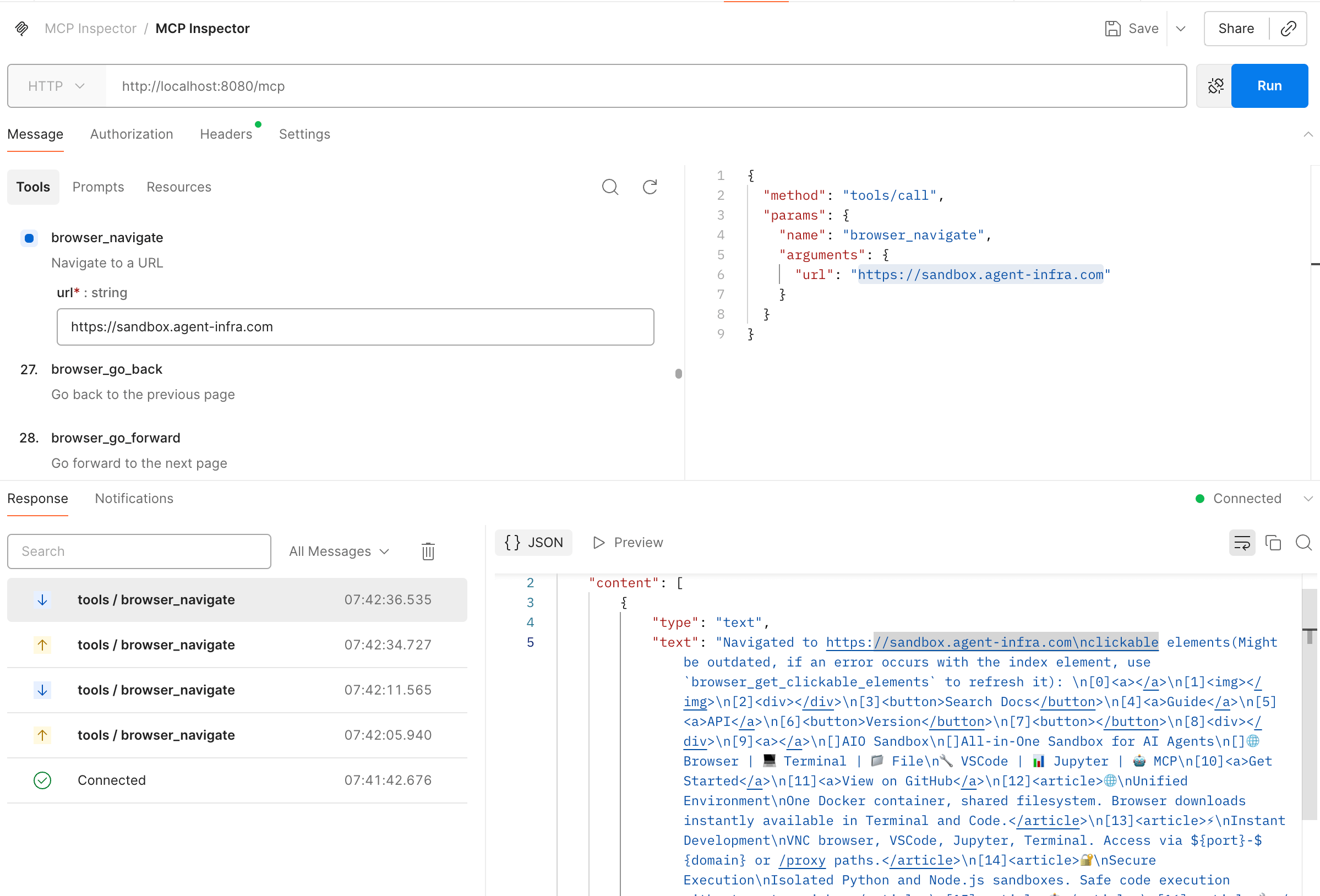
For detailed implementation and usage, see @agent-infra/mcp-server-browser.
GUI Actions
GUI actions provide visual screenshot-based interactions with the browser. Unlike browser automation, GUI operations use pure visual screenshots and interactions, which can be advantageous in strict risk-control scenarios where DOM manipulation is restricted.
Screenshot
Return an image in the format image/png:
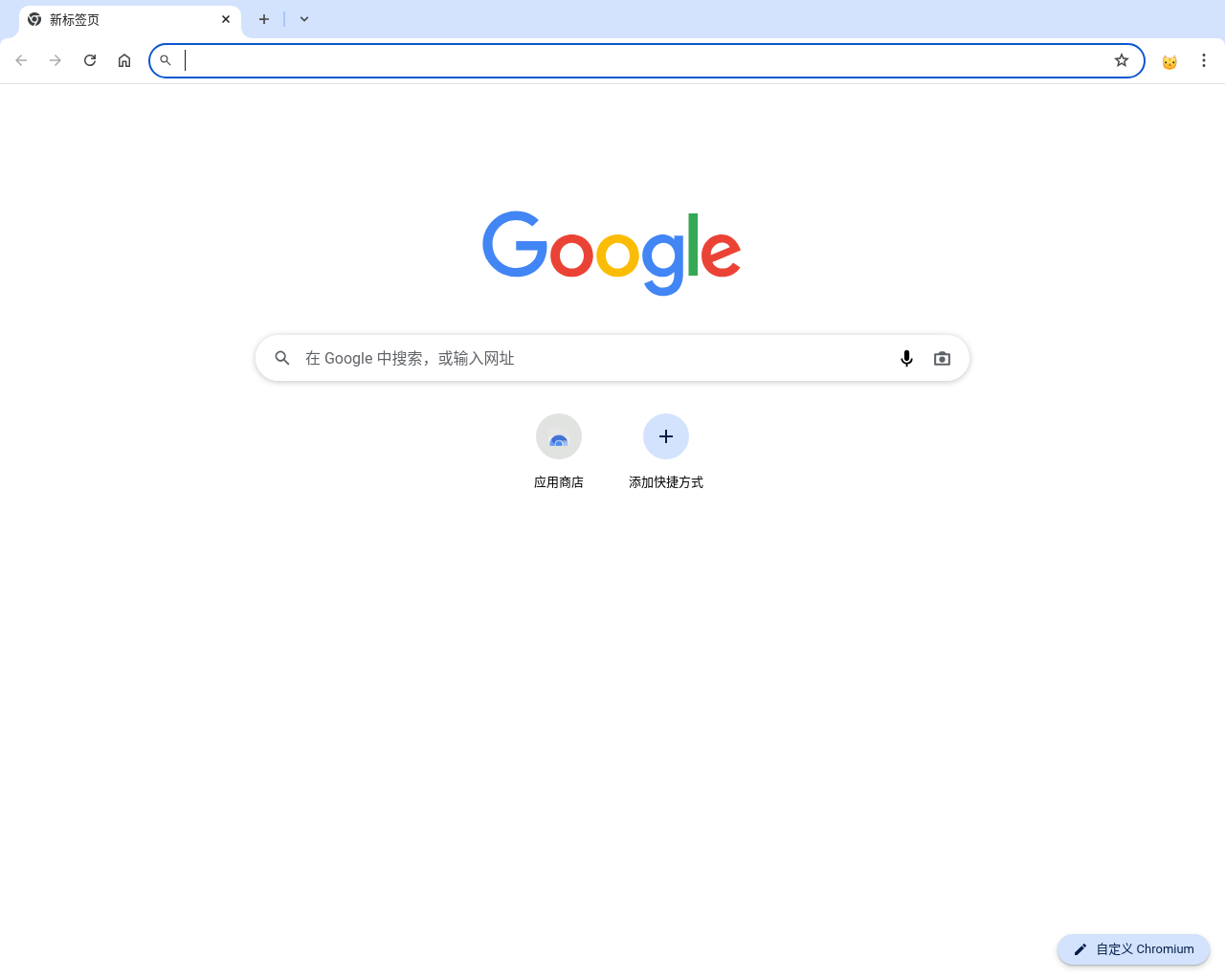
GUI Actions
Available Action Types
| action_type | Description | Required | Optional |
|---|---|---|---|
MOVE_TO | Move the mouse to the specified position | x, y | - |
CLICK | Click operation | - | x, y, button, num_clicks |
MOUSE_DOWN | Press the mouse button | - | button |
MOUSE_UP | Release the mouse button | - | button |
RIGHT_CLICK | Right-click | - | x, y |
DOUBLE_CLICK | Double-click | - | x, y |
DRAG_TO | Drag to the specified location | x, y | - |
SCROLL | Scroll operation | - | dx, dy |
TYPING | Input text | text | use_clipboard |
PRESS | Press key | key | - |
KEY_DOWN | Press keyboard key | key | - |
KEY_UP | Release keyboard key | key | - |
HOTKEY | Key combination | keys (Array) | - |
Example hotkey: ["ctrl", "c"] for copy, ["ctrl", "v"] for paste
Take Over
If you want to achieve Human-in-the-loop for browser use, there are two ways:
1. VNC Access
Access the VNC interface at or embed it directly into the application using an iframe:
The VNC server provides:
- Full desktop environment
- Pre-installed Chrome browser
- Mouse and keyboard interaction
- Screen sharing capabilities
See EMBEDDING.md for more custom parameters.
2. CDP Access
You can use the @agent-infra/browser-ui React component library to connect to a CDP address for takeover. Below is a code example:
VNC vs Canvas Comparison
| Dimension | VNC | Canvas + CDP |
|---|---|---|
| Technology | Remote desktop protocol, transmits entire screen pixels | Controls browser via CDP, renders content on Canvas |
| Protocol | RFB (Remote Framebuffer) | WebSocket + CDP |
| Content | Complete browser UI with tabs | Current page content only (tabs can be implemented separately) |
| Bandwidth | High (10-50 Mbps) | Low (1-5 Mbps) |
| Latency | Higher (50-200ms) | Lower (10-50ms) |
| Stability | Less prone to disconnection | May disconnect, requires heartbeat with CDP |
| CPU Usage | High (desktop encoding) | Low (browser rendering only) |
| Memory Usage | High (full desktop environment) | Low (browser process only) |
| Control Scope | Entire browser | Browser internal pages only |
| Automation | Basic (mouse/keyboard simulation) | Powerful (DOM manipulation, network interception, JS injection) |
| Multi-window | ✅ Supported | ❌ Single browser window only |
| File Operations | ✅ Can access local files | ❌ Limited by browser sandbox |
Q&A
CDP vs MCP Tools - What's the Difference?
- Abstraction Level: MCP provides high-level, ready-to-use abstractions, while CDP offers low-level, flexible control
- Connection Stability: MCP connections are more stable as the container's MCP Server wraps CDP protocol and exposes HTTP interfaces
- Flexibility: CDP is more flexible - once connected, you get
browserandpageinstances for fine-grained control